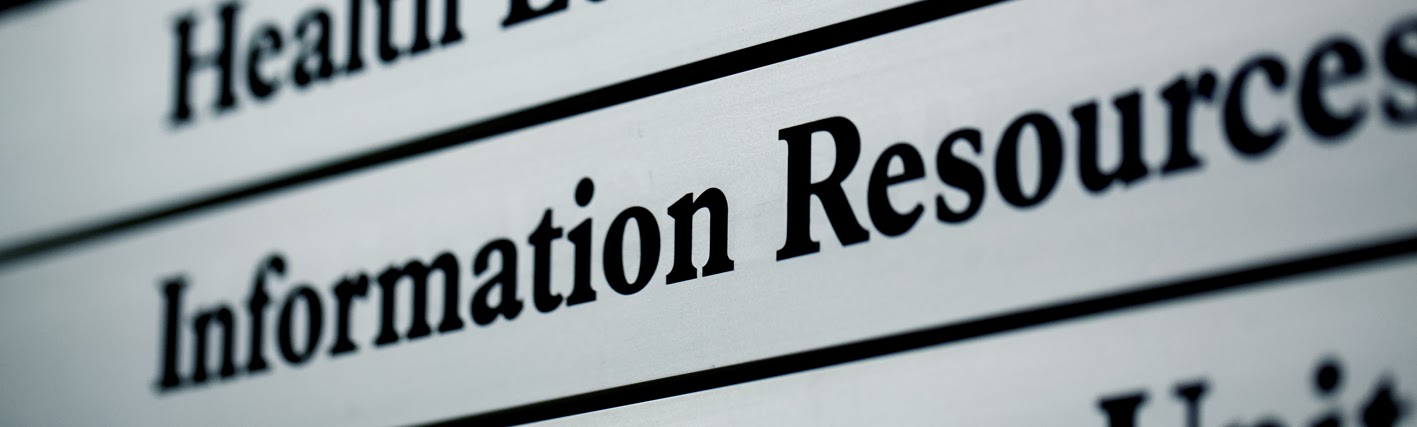
Established in 1994 ScHARR's Information Resources team has established itself as a key national player in providing information support to health technology assessment and health services research. The team is made up of professional, highly trained Information Specialists who are involved in the forefront of research, teaching, support and development. This is our blog where we talk about the diverse work we do: #Teach #Research #Search #Support
Tuesday, 20 July 2010
Cool Tool # 8 - Pearl Trees
Tuesday, 13 April 2010
Cool Tool #7 Many Eyes
Tuesday, 9 March 2010
Cool Tool #6 Wordle
"Wordle is a toy for generating “word clouds” from text that you provide. The clouds give greater prominence to words that appear more frequently in the source text. You can tweak your clouds with different fonts, layouts, and color schemes.
The images you create with Wordle are yours to use however you like. You can print them out, or save them to the Wordle gallery to share with your friends. "
The image above was created by importing all of the tags from our ScHARR Library Delicious bookmarks and putting them into Wordle -Hey Presto!
Thursday, 18 February 2010
Cool Tool #5 Dropbox
Remember to apply common sense when using these tools when applied to sensitive data.
Dropbox Features
 File Sync
File Sync
Dropbox allows you to sync your files online and across your computers automatically.
- 2GB of online storage for free, with up to 100GB available to paying customers.
- Sync files of any size or type.
- Sync Windows, Mac and Linux computers.
- Automatically syncs when new files or changes are detected.
- Work on files in your Dropbox even if you're offline. Your changes sync once your computer has an Internet connection again.
- Dropbox transfers will correctly resume where they left off if the connection drops.
- Efficient sync - only the pieces of a file that changed (not the whole file) are synced. This saves you time.
- Doesn't hog your Internet connection. You can manually set bandwidth limits.
 File Sharing
File Sharing
Sharing files is simple and can be done with only a few clicks.
- Shared folders allow several people to collaborate on a set of files.
- You can see other people's changes instantly.
- A "Public" folder that lets you link directly to files in your Dropbox.
- Control who is able to access shared folders (including ability to kick people out and remove the shared files from their computers).
- Automatically create shareable online photo galleries from folders of photos in your Dropbox.
 Online Backup
Online Backup
Dropbox backs up your files online without you having to think about it.
- Automatic backup of your files.
- Undelete files and folders.
- Restore previous versions of your files.
- 30 days of undo history, with unlimited undo available as a paid option.
 Web Access
Web Access
A copy of your files are stored on Dropbox's secure servers. This lets you access them from any computer or mobile device.
- Manipulate files as you would on your desktop - add, edit, delete, rename etc.
- Search your entire Dropbox for files.
- A "Recent Events" feed that shows you a summary of activity in your Dropbox.
- Create shared folders and invite people to them.
- Recover previous versions of any file or undelete deleted files.
- View photo galleries created automatically from photos in your Dropbox.
 Security & Privacy
Security & Privacy
Dropbox takes the security and privacy of your files very seriously.
- Shared folders are viewable only by people you invite.
- All transmission of file data and metadata occurs over an encrypted channel (SSL).
- All files stored on Dropbox servers are encrypted (AES-256) and are inaccessible without your account password.
- Dropbox website and client software have been hardened against attacks from hackers.
- Dropbox employees are not able to view any user's files.
- Online access to your files requires your username and password.
- Public files are only viewable by people who have a link to the file(s). Public folders are not browsable or searchable.
 Mobile Device Access
Mobile Device Access
The free Dropbox iPhone app lets you:
- Access your Dropbox on the go.
- View your files on your iPhone or iPod Touch.
- Download files for offline viewing.
- Take photos and videos and sync them to your Dropbox.
- Share links to files in your Dropbox.
- View interactive photo galleries.
- Sync downloaded files so they're up-to-date.
A mobile-optimized version of the website is available for owners of Blackberry phones and other Internet-capable mobile devices.
![]() Find out about the system requirements to run Dropbox.
Find out about the system requirements to run Dropbox.
Wednesday, 3 February 2010
Cool Tool #4 Readability

Using the tool is incredibly easy, all you need to do is drag the Readability button to your web browser tool bar.
I've tried it on several websites and it works really well, I can see it being the perfect weapon when reading heaps of text on screen, and a great alternative to printing something that you may not want to keep.
Below is a video showing you how to use Readability.
Readability - Installation Video for Internet Explorer from Arc90 on Vimeo.
If you're not sold on the idea - just look at the before and after I tried using a Department of Health news page.
Click on the images to make them larger.
Before
 After
After
Friday, 6 November 2009
Cool Tool#3 Bubbl.Us
Bubbl.Us is a very easy to use mind mapping tool, it's so straightforward that you don't need to register an account to create a map.
Below is a useful video tutorial showing you everything you need to know to get up and running with Bubbl.
After just a few minutes myself and my colleague Ruth had created a very complex mind map, which we were able to print. Obviously the real bonus of Bubbl is that you can create them anywhere and allow colleagues to add their own content in addition to be able to email them. In a nutshell it is so effective but simple, what more could you want?
As for what you can do...
- Create colorful mind maps online
- Share and work with friends
- Embed your mind map in your blog or website
- Email and print your mind map
- Save your mind map as an image
Friday, 31 July 2009
Cool Tools #2 - The Journal Finder
So in the second of our Cool Tools part of the show we thought we'd bring to the party Research Gate's newest weapon - The Journal Finder.
For those of you unaware what Research Gate is, it is a scientific network that connects researchers. It also allows you to find research partners, collaborate with scientists and explore journal articles.
According to Research Gate there are more than 20,000 Journals in print and as we all know it is sometimes it is hard to find the best fit for your paper. Their Journal Finder will help you discover which journals are most relevant to your research.
Here's how it works: Copy and Paste your article's abstract into their semantic search algorithm, and it will identify all of the relevant journals.
In addition, we will share all publication restrictions with you, as well as more information (e.g. impact factor) about the journal.
Friday, 24 July 2009
Cool Tools #1 - Creately

We usually have a recommended website every month, but given the fact I was going to post two in a month it would make it that little less valued, no single website should share the award. So I've decided to start giving them their own little tag line of 'Cool Tools'. These are anything from Web 2.0 tools to support your research, teaching, collaboration and learning, to websites that search scholarly articles in a new way. Considering there are so many great new tools out there, it seems a shame to restrict them to just one a month when we stumble on them, so from now own they'll have the tag cooltool along with the usual keywords, which you'll be able to search of find in the tags on the right hand side of this blog.
So enough of the waffle, here's the first site to get the Cool Tool treatment. It's an innovative little website that allows users to draw diagrams and designs online. This is anything from online flowcharts and computer networks to Web mockups and sitemaps. Creately works on the idea that it is "easy, collaborative and smart."
The main features of Creately are that it is an easy and intuitive online diagramming tool which is Web-based with smart user interface and quick start templates, with the bonus of accessing your charts anywhere. Like most decent Web 2.0 tools you can:
Draw Diagrams & Designs right in your browser.
No Software Downloads. No Installs.
Collaborate on online diagrams.
Create, Share and Publish diagrams online securely.
Large email attachments are history
Intelligent objects speed up designs
Automatic validation checks and smart connectors
Data powered diagrams
Capture data in your diagrams. No more back and forth between multiple tools.
If you want to know more - view their short five minute video below


