The second App Swap Breakfast (ASB) took place with CiCS and looked at curation tools. As with the first ASB there was a good turn out with lively discussion that looked a few more issues relating to the use of apps and smart devices in the University. One issue that had arisen before the second ASB was that of presenting apps on a big screen. Many staff had experience of presenting slides and Web tours using their tablets and smartphones remotely using such as Haikudeck and Nearpod amongst others. Actually projecting apps onto a screen is not so straightforward but luckily a kind soul in our Corporate Information and Computing Services sourced us a cable in time for our iPads. It raised another of many questions, what cables, projectors and other infracture does an organisation need to do this fluently? Does it need cables given we are increasingly able to present wirelessly? For our session to get the apps on screen we did need a cable, but another question had arisen in my mind. How can we screencast and capture apps, especially when trying to demo them. Recently Apple announced that this will be possible on their new Yosemite OS, although early tests showed it was still not perfect for capturing apps. Even sites like Techcrunch and their tech reviews still often have a person holding the phone or tablet whilst showing the app to camera, but hopefully that will all change. That said, this approach is not all bad.
At the ASB Daniel Villalba Algas from the Department of Politics explained how he used Evernote to capture everything from meeting notes to useful Web links. Evernote is a simple note taking application that is available in a range of different devices, it is even available on the University's managed desktop.
Daniel explained to the group and writes below that he uses Evernote to take quick and simple notes that he later uses to produce more complex documents. Daniel listed some of the key benefits of the app:
- It allows you to record one hour of sound for note so if you are going to a meeting or conference you can record the sound while you are taking your notes. Daniel said that he was aware of his department’s students using it to record lectures while they are taking notes.
- You can also attach images to a note if it is easier than typing.
- With all these systems it is useful if you can sort and manage your notes and in Evernote you can create notebooks, tags or event link a note to a specific location so it makes very easy to find the notes that you are looking for even by geographical information.
- Comments are stored in the cloud so you can always have access to them regardless the device that you are using.
I looked at two tools I have championed for the last few years that help teach students and staff organise and manage their research papers.
Mendeley
Mendeley is a social reference management tool that has its own alternative metric for measuring scholarly papers. The application is available across most platforms as official and unofficial versions, with a desktop and Web version being the mainstay of the software. The mobile version sits in between both versions in terms of functionality and usage. For any student or researcher working on the go and in possession of a tablet the app allows them to save new references and attached PDFs with the option to read these PDFs. Unlike the desktop version there is no option to annotate or highlight the PDFs, but nevertheless it is a useful reader. Users can tag references and access their references and papers within their groups.
The app is free and has an official IOS version, whilst there are unofficial Android versions, Mendeley say they are working on an official version. There is also a version for the Amazon Kindle which allows you to read papers in your Mendeley database.
The next tool I looked at was Readability which is more of a PDF reader than anything. The real value from Readability is by using it on your Web browser as it allows users to turn webpage articles into clean looking PDF type articles that you can read offline on your tablet device. Readability is able to turn a website from the one below into the pdf below that. It is a great way to stockpile interesting articles you may discover browsing the Web or Twitter and turn them into a reading list.
Claire Beecroft talked about two apps she uses to create and discover materials as part of her teaching. Claire captures below what it is she likes about these two apps; firstly the micro-podcasting tool AudioBoo and the journal browsing app Browzine.
Audioboo:
Audioboo is an app for Android and iOS and can also be used via browser. Its free. You can record up to 10 mins of audio and embed the results in a neat little player in MOLE. Great for distance/blended learning, i.e: introducing a module, LO’s or a discussion topic, or for setting assignments or doing topical things related to current affairs.
Browzine:
Browzine is an app that allows you to ‘browze’ the e-journals at your institution. It links to the Uni’s e-journal subscriptions and allows you to browse broad subject categories for journal titles, then more specific sub-categories. Nice for current awareness and a more serendipitous approach to search. Reminds me of the old days of directories like Yahoo. http://thirdiron.com/browzine/
The third App Swap Breakfast will focus on sound and vision an will hopefully take place in July
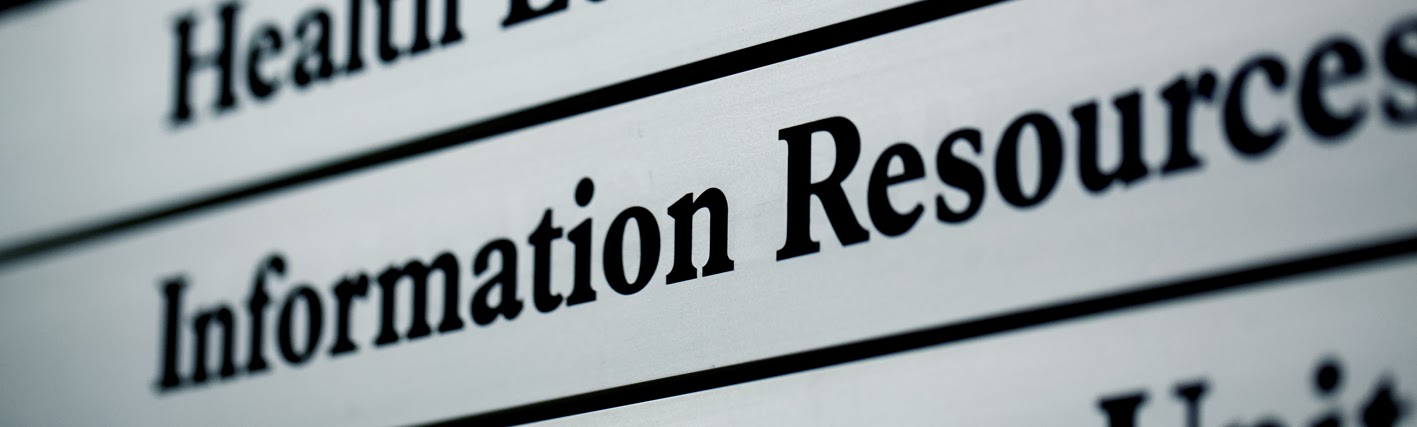
.png)
.png)
No comments:
Post a Comment